Welcome to Part 10 of the COVIDiary project! If you’re just joining us or missed a post, here’s what we’ve done so far:
- Part 1: Project Introduction
- Part 2: Initial Setup
- Part 3: Building the Database
- Part 4: Frontend Setup
- Part 4.5: Database Fixes
- Part 5: Backend Routing
- Part 6: Formatting Data
- Part 7: A Little More Action
- Part 8: Make the Connection
- Part 9: UX Design
This week, we’re FINALLY writing code that will actually render in our browser! Today, we’re going to build our Footer component. Though it’s a relatively simple piece of our application, I decided to start with it for a few reasons. First, the Footer is the only page element that will be consistent throughout our entire application. It also gives us the opportunity to practice using a few tools that will be used extensively in the coming weeks. Finally, its simplicity allows us to focus on some React basics without having to worry about the more nuanced aspects.
Stub the Component
Create a new file in your src/components folder called Footer.js. Because our component doesn’t need to hold state, we can keep it simple as a functional component. Let’s stub that out really quick:
import React from 'react';
const Footer = () => {
return (
<div>
Hello World!
</div>
);
};
export default Footer;
Import the Footer
Let’s add our Footer to App.js so we can actually see our work in the browser.
In src/App.js
import Footer from './components/Footer';
Just before the closing </div> In the render() section, add our component:
<Footer />
In your terminal, run yarn start. This will open your application in the browser. Right now, it should look something like this:
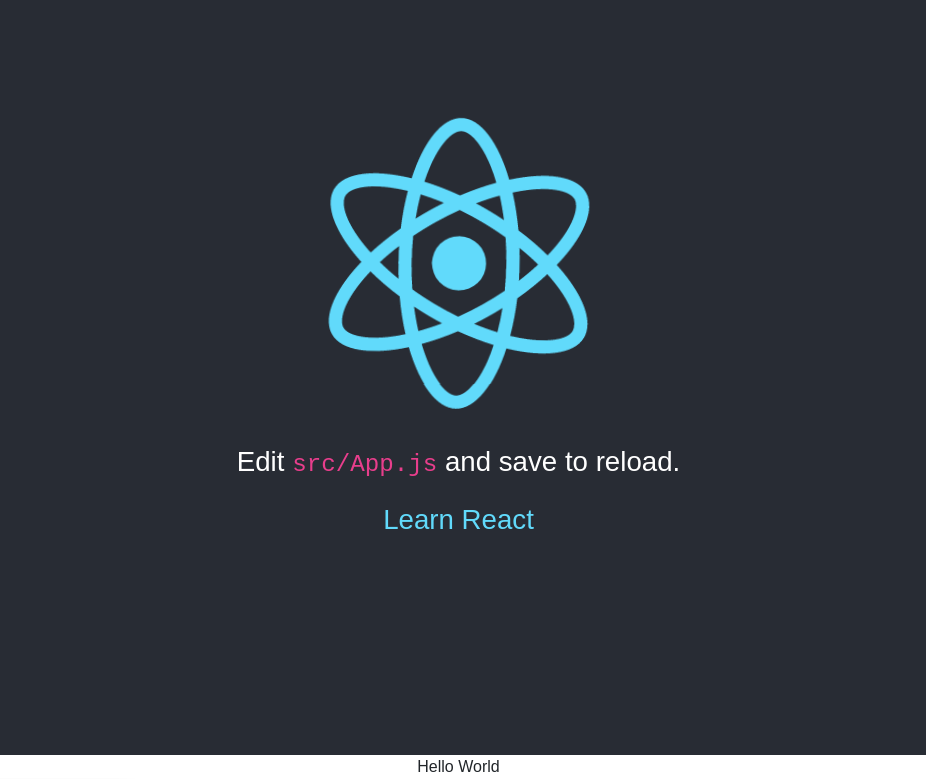
Fill in the Details
Now that we’ve got our server up and running, let’s change that “Hello World” to something we actually want, shall we? From here on out, we’re working in components/Footer.js
First, let’s replace the <div> in our render() with <footer>. Then, we’ll add our logo and copyright information:
<footer>
{/*Logo link to CodeWitch blog*/}
<a href={'[http://codewitch.dev](http://codewitch.dev "http://codewitch.dev")'}
/*Opens link in new tab*/
target={'_blank'}
rel={'noopener noreferrer'}>
<img src={'./CodeWitchLogo.png'} alt="AudTheCodeWitch Logo" height='50px' />
</a>
{/*Copyright information*/}
<p>©2020 Audrea Cook</p>
</footer>
Let’s also add links to our social media profiles. We’ll use free icons from fontAwesome. To do this, we need to install some more packages. In your terminal, run the following:
$ yarn add @fortawesome/fontawesome-svg-core @fortawesome/free-solid-svg-icons @fortawesome/react-fontawesome @fortawesome/free-brands-svg-icons @fortawesome/free-regular-svg-icons
When that is complete, import the icons by adding the following two lines to the top of your page:
import { FontAwesomeIcon } from '@fortawesome/react-fontawesome'
import { faGithub, faTwitter, faLinkedin } from '@fortawesome/free-brands-svg-icons'
While we’re adding imports, let’s also bring in the react-bootstrap components we’ll be using:
import ListGroup from "react-bootstrap/ListGroup";
import ListGroupItem from "react-bootstrap/ListGroupItem";
Now, we’re ready to add some more code to our <footer> element:
{/*Using a ListGroup to create buttons for external links*/}
<ListGroup horizontal={"sm"} /*Will display horizontally vs vertically for screens size sm and up*/>
<ListGroupItem action /*turns item into link button*/ href='https://github.com/AudTheCodeWitch' target="_blank" rel={'noopener noreferrer'} >
{/*icon + text description*/}
<FontAwesomeIcon icon={faGithub} /> GitHub
</ListGroupItem>
<ListGroupItem action href='https://twitter.com/AudTheCodeWitch' target="_blank" rel={'noopener noreferrer'} >
<FontAwesomeIcon icon={faTwitter} /> @audTheCodeWitch
</ListGroupItem>
<ListGroupItem action href='https://www.linkedin.com/in/audreacook/' target="_blank" rel={'noopener noreferrer'} >
<FontAwesomeIcon icon={faLinkedin} /> LinkedIn
</ListGroupItem>
</ListGroup>
If you save and refresh your browser, the footer should now look something like this:

Coming Up
Now that we’ve got our Footer component, we’re ready to keep building our application! Next week, we’ll tackle the Header, another component that will be shared on every page! From there, we’ll really start to bring our project to life!